Telos Zero Wallet
Here is a video to show you how to get a native wallet set up!
If you wanted to use your hardware wallet we have you covered!
You can also follow the written guide below.
Step I - Create New Account
- Go to Telos Wallet
- Click 'Create New Account".
- Choose an account name.
- Save & store you public and private key somewhere safe.
- Press continue to create the account!
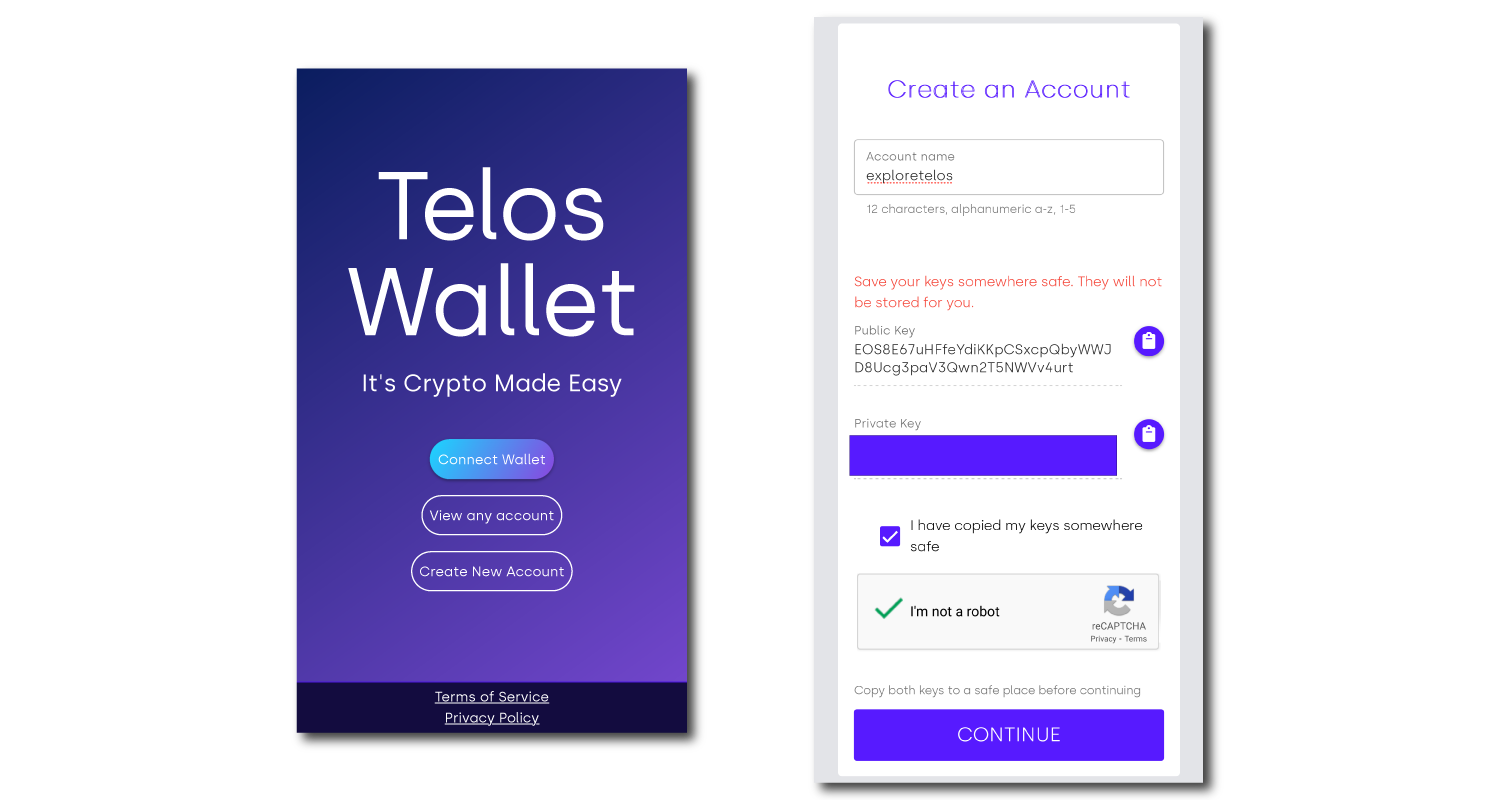
info
Telos account names must be 12 characters long and can only contain letters a-z, and numbers 1-5.
danger
If your private key is lost or stolen you lose control over your account and wallet. Please keep your key/s safe!
Step II - Get Anchor To Sign For Your Transactions
- Download Anchor here
- Open Anchor and click "Add account".
- Click "Import private key".
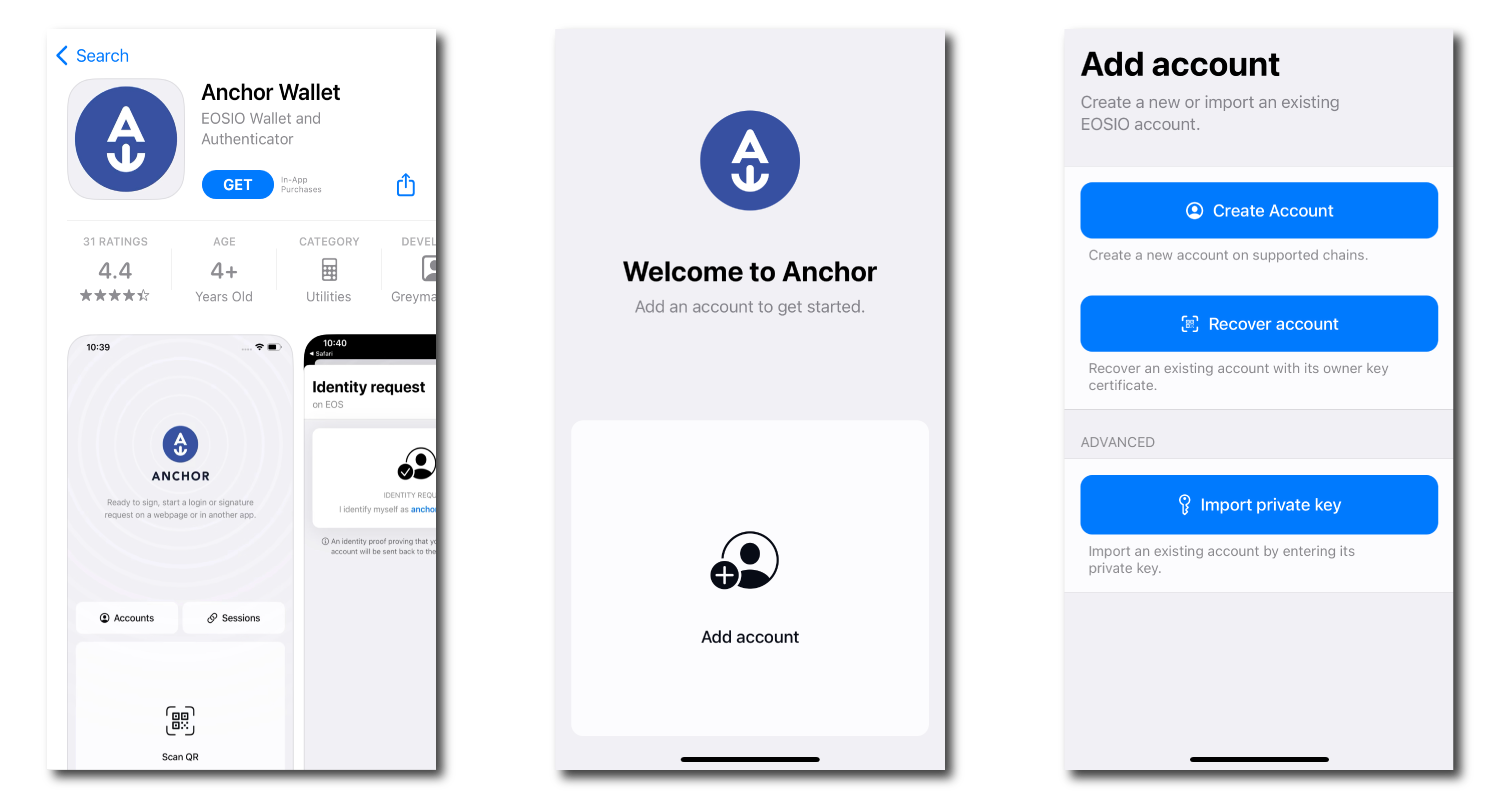
- Paste in the private key we saved from earlier.
- Select the account to import.
- Confirm the account, choose your security settings and click "Import account".
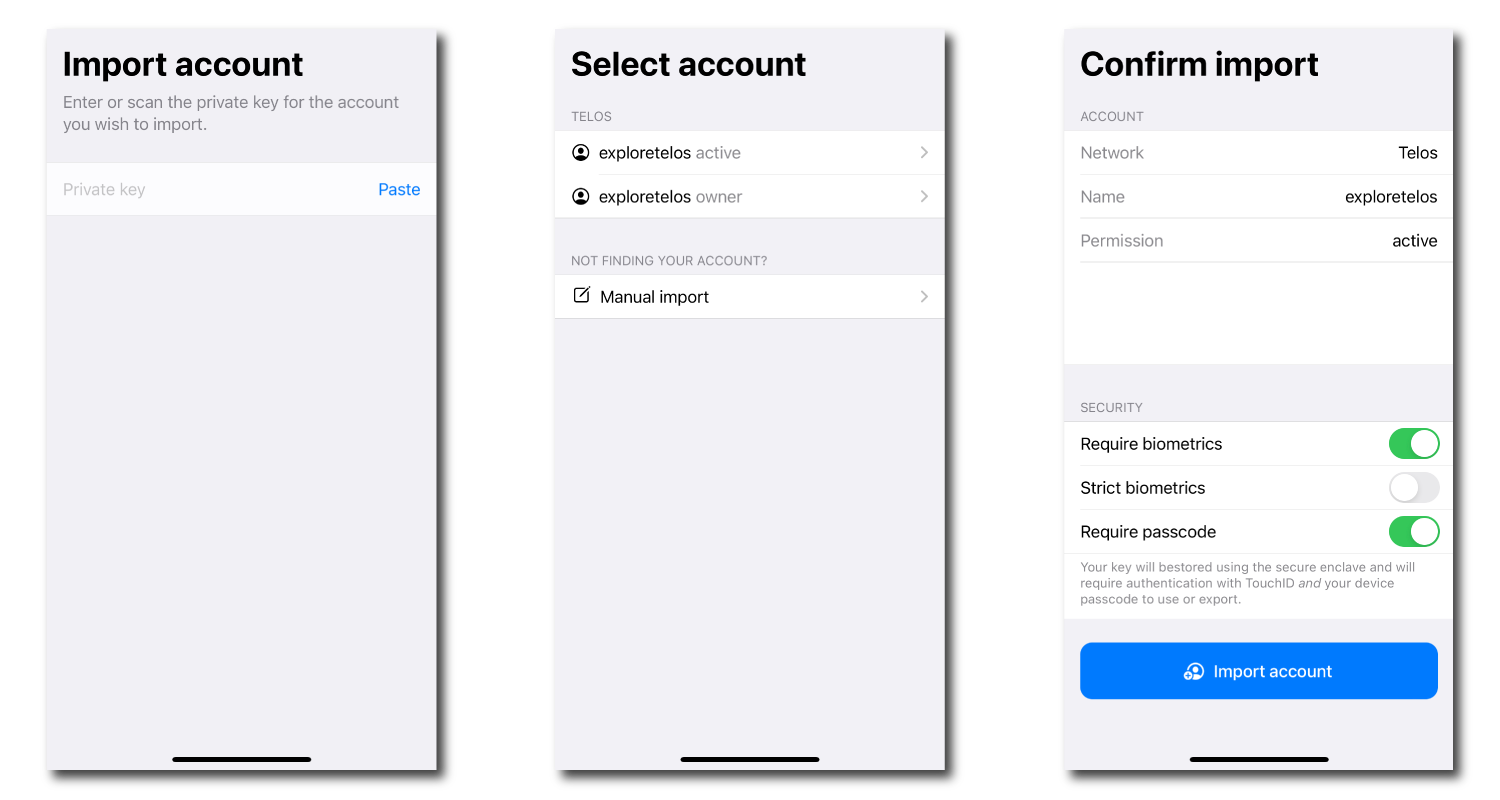
info
Anchor isn't a wallet. It is used to authenticate all transactions and interactions you may make with dApps on the native Telos ecosystem. In the example we are using the mobile app version. Desktop versions are similar.
Step III - Log Into The Telos Web Wallet
- Head back to Telos Wallet
- Click "Connect Wallet".
- Now use Anchor to authenticate and login to your Telos wallet.
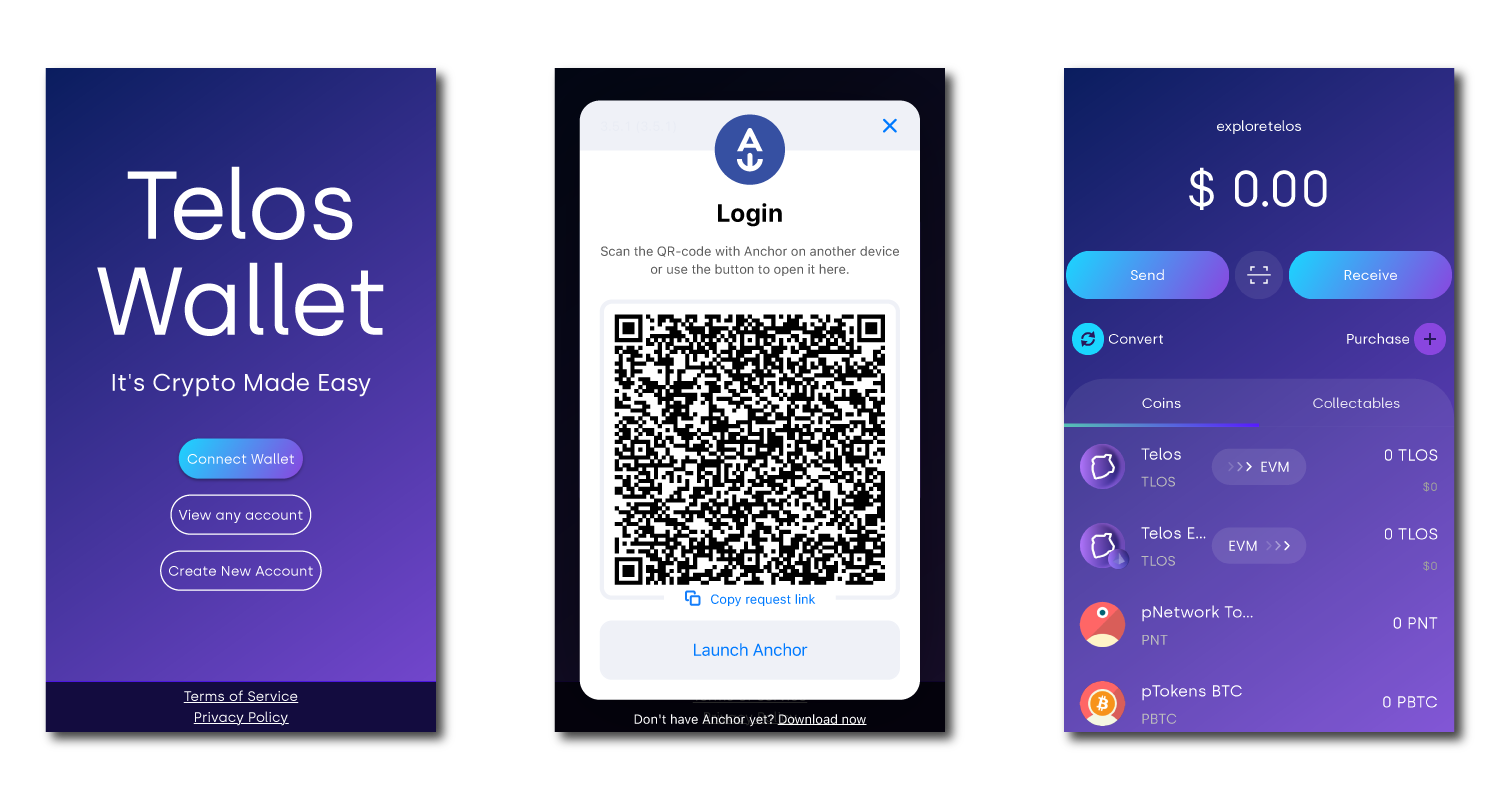
info
With the Telos Web Wallet you can send, receive, stake and more!
What's Next?
Now that you're set up on the Telos native chain, you can fund your wallet and check out all that AreaX NFT has to offer! It is one of our native chain marketplaces!

AreaX NFT Guide
Learn about AreaX NFT